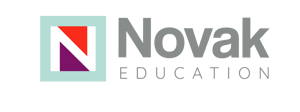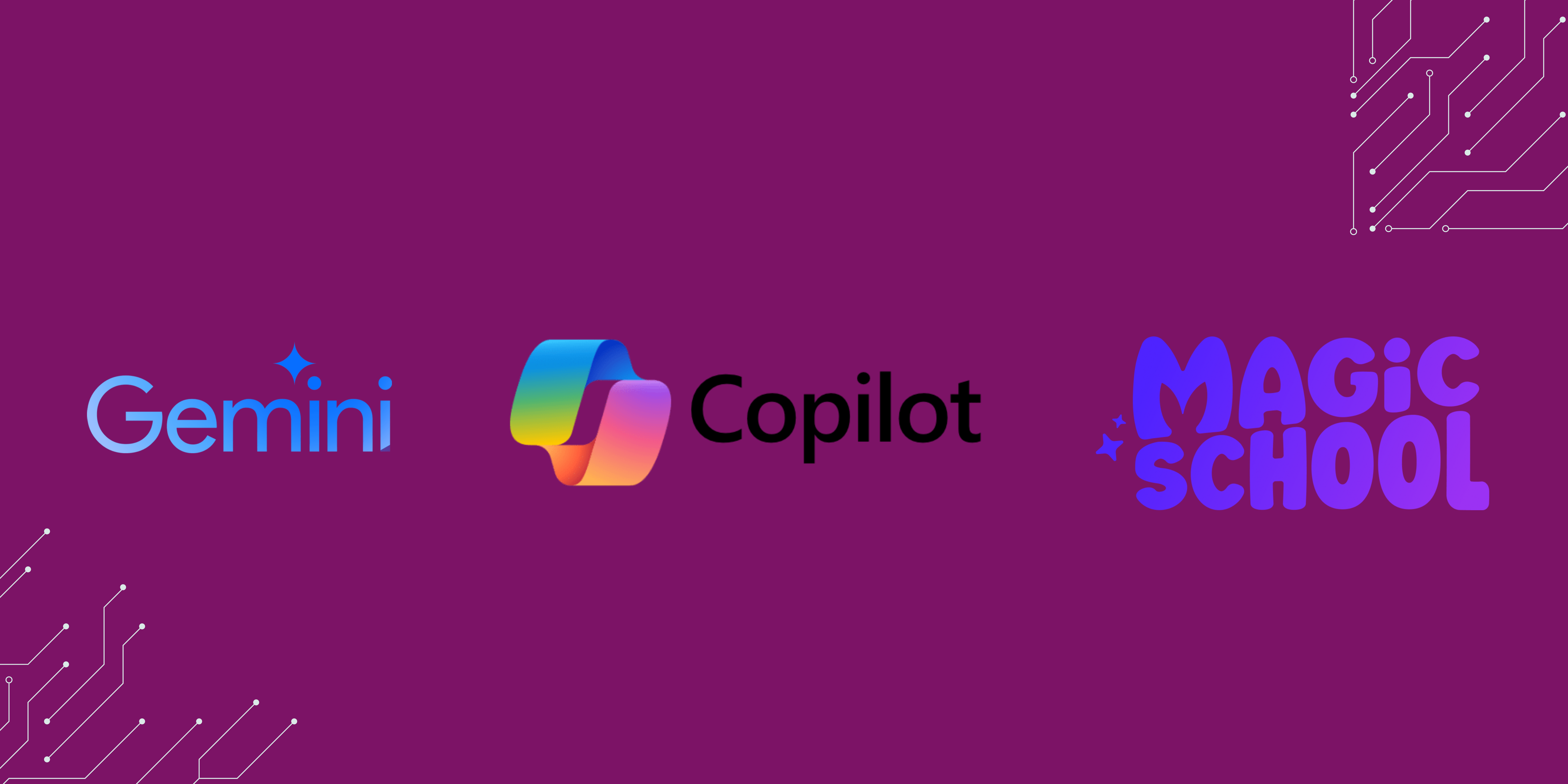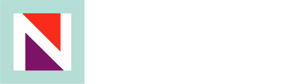Choice boards offer students a selection of activities, empowering them to take ownership of their learning. But crafting engaging, well-rounded choice boards that align with clear goals, can be time-consuming. That's where AI steps in, becoming your hidden gem to boost student motivation and achievement while freeing up some of your time. Choice boards provide students with options anywhere between two and generally nine different options. The sweet spot for choice, research says, is between two and four. However, tic tac toe style choice boards are also very helpful as well. So I want to make sure that we include these as options. You can watch the video below and/or choose to dive into an exploration of three AI tools that I really enjoy using for making Universally designed choice boards.
Magic School
Magic school is a very popular tool in the K-12 world. There is a student version as well as a teacher version, as well as free and paid options. What I love about it is that the free option allows you to access choice boards, so that’s a solid win!
Here’s how Magic School works: Log in to Magic School, locate the search box at the top of your screen, and type in the word “choice board.” Then, select the UDL Choice Board icon that appears on your screen. Next, fill in the grade level, learning goal, and additional information about your choice board. The more information, the better! Magic School will quickly populate a diverse list of activities that you can use to create your choice board.
Tip!“Choice boards can be organized to provide students with a mix of online and offline activities that target specific standards, skills, processes, vocabulary, etc. The goal is to allow students to choose the specific activities they think they will enjoy and benefit from spending time on. As students self-pace through items on a choice board, the teacher is freed to work with individual students or small groups. They can use the time created by a choice board to conference with students or conduct side-by-side assessments of completed work.” - Excerpt from The Shift to Student-Led: Reimagining Classroom Workflows with UDL and Blended Learning by Katie Novak and Catlin R. Tucker |
Gemini
Gemini is another free Generative AI tool that offers several great features, including choice board and rubric creation. Plus, it is operated by Google, so you can effortlessly sign in with your Google account.
How Gemini works: Log in to Gemini with your Google account and locate the prompt box at the bottom of your screen. Then, create a detailed prompt in Gemini of what you are looking to create. Once again, the more specific information you provide, the better! For example, I asked Gemini, “Create a choice board with three different options for my 7th grade students to demonstrate their understanding of mitosis. Be sure to include detailed instructions to support my students. Include a variety of different project options to meet my diverse student needs.”
Next, submit your prompt and watch Gemini’s magic! There are two different options if you are unsatisfied with what Gemini creates,
- Create another prompt to provide Gemini with additional information. For example, you might say, “Add additional supports to assist my multilingual students.”
- Gemini is unique because every response contains 3 different drafts. Locate the “Show Drafts” icon in the top right corner of the response you receive from Gemini. You can toggle between each draft or regenerate a completely new set of drafts.
Finally, Gemini makes it super convenient for you to export your choice board into a Google Sheet with the click of a button or copy and paste into a Google Doc.
Bonus Idea! Did you know you can create a grading rubric for your choice boards in Gemini? Create a prompt asking Gemini for the specific items you want to grade, type of rubric, number of points, and create it as a table. Gemini will create your rubric, which can be easily exported to Google Sheets, where you can also make revisions!
Copilot
If you're a Microsoft user, Copilot is your AI companion for choice board creation. Similar to the other tools, simply provide your topic and learning goals, and Copilot generates a range of activities. Additionally, Copilot integrates seamlessly with Excel, allowing you to refine the activities and rubrics with ease.
How Copilot Works: Log in to Copilot with your credentials and locate the prompt box at the bottom of your screen. Then, create a detailed prompt in Copilot of what you are looking for. Once again, the more specific information you provide, the better! For example, you might want to tell Copilot to “create a table containing all of the choice board options,” which will make it easy to export into Excel. Then, choose “Submit” and Copilot will create a choice board for your students, which may contain some different options compared to Magic School and Gemini. This is the beauty of using multiple Generative AI! You can pick and choose the best ideas from each tool and use them in your choice board.
In addition, just like Gemini, you can also ask Copilot to generate a grading rubric for your projects! For example, I asked Copilot, “Create a choice board of three different writing assignments my students could do to demonstrate their understanding of Mitosis.”
Generative AI has the potential to transform how we can design assessments to personalize learning and meet the needs of our students through a UDL lens. Each tool can be leveraged to save time and personalize learning. It is important to keep in mind that each tool has its own specific features, advantages, and even disadvantages. Choose a tool that you feel comfortable with and can easily access. Then watch the magic happen, and engagement come alive!
Continue Your Learning! Explore professional learning options for you or your team.